Even though IPTV Smarters PRO is listed on Google Play Store and Apple App Store for Android and iOS mobiles respectively, Amazon Store does not host it. Therefore, if you want it on your Fire Stick, you will need to sideload it, we will download IPTV SMARTERS APK using the Downloader app
1. We will first install the Downloader app
This app will help you sideload IPTV Smarter on Fire Stick (because browser downloads are not allowed)
You may also read our detailed guide on
2. Navigate to and open [Settings] from the menu on the top.
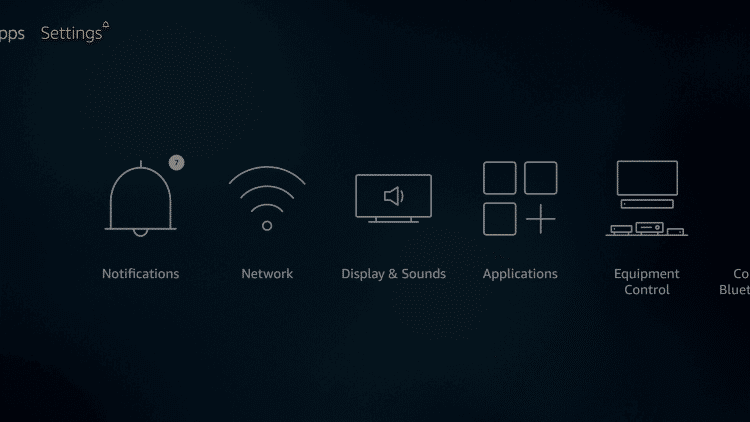
3. Click [My Fire TV]. or Click [Device] from the available options on the next screen.
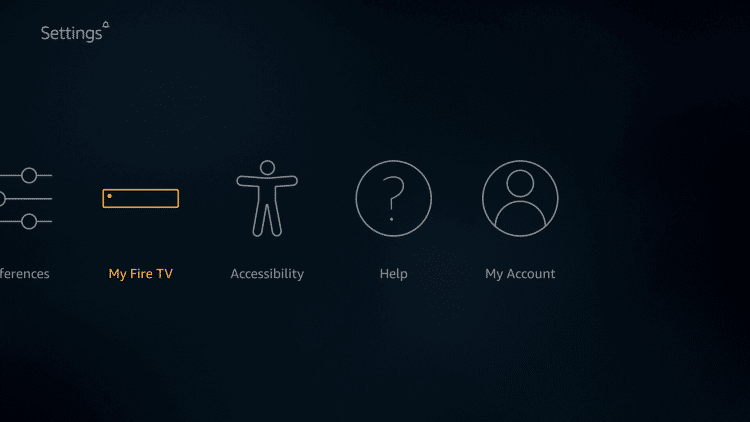
4. Choose [Developer Options].
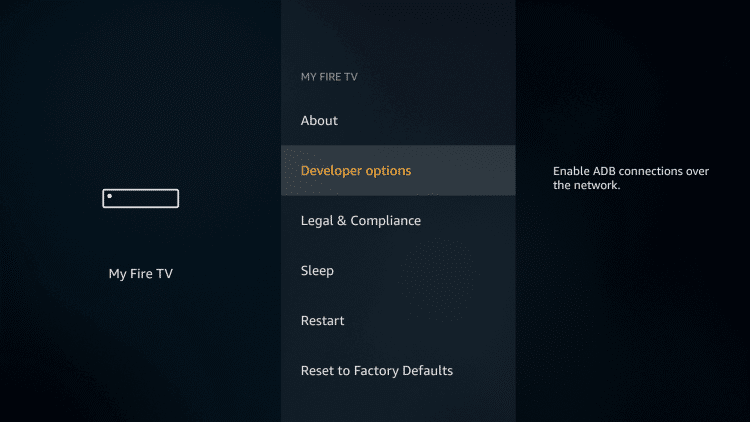
5. Click [Apps from Unknown Sources].This will allow you to install apps from third-party sources. It is for the apps that are not available on the Amazon App Store or other official app stores.
Note: Unknown Sources option should only be turned on when you are absolutely confident of the installation source. Set TV FireStick is a trusted app and you can freely install it on the device without any worries.
Now go back to the FireStick home screen.
6. Choose Turn On.
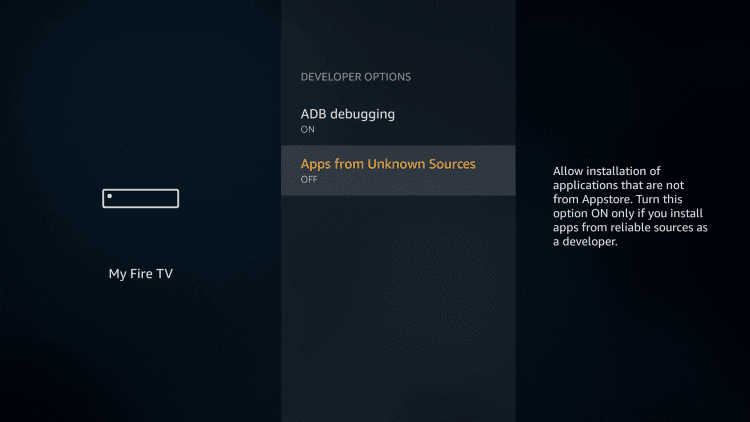
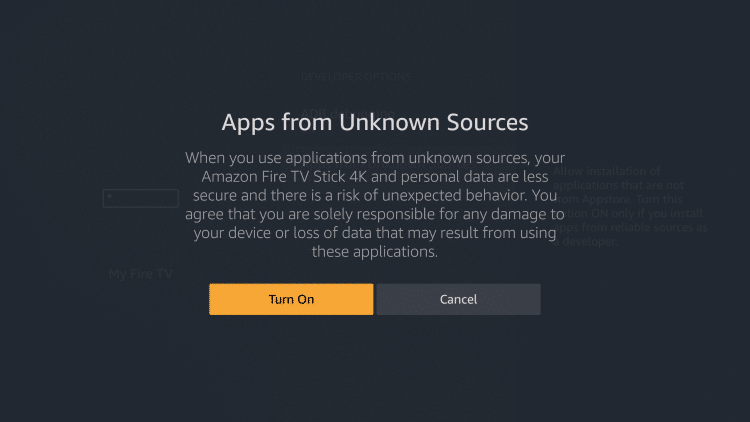
If you already have the Downloader app on your Fire TV / Stick, you can directly go to Step 10. If you don’t have it yet, follow the steps below.
Downloader is a very popular app on FireStick and it will help you get Set TV IPTV on the device. This app is available for free on the Amazon App Store.
Follow the steps below to download and install the Downloader app:
7. Return to the home screen and hover over the Search icon.
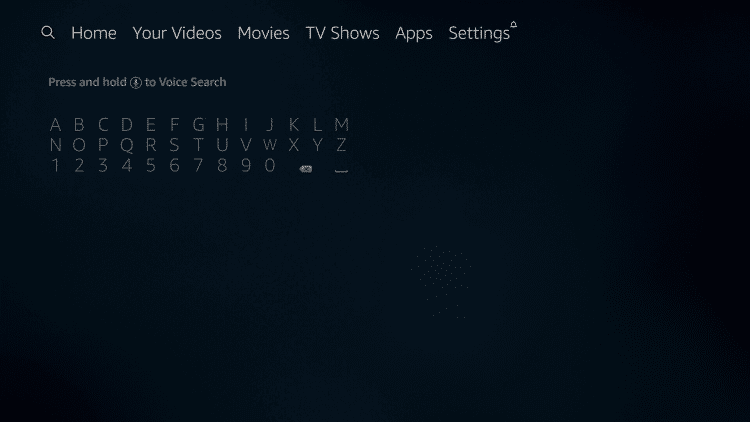
8. Type in ‘Downloader’.
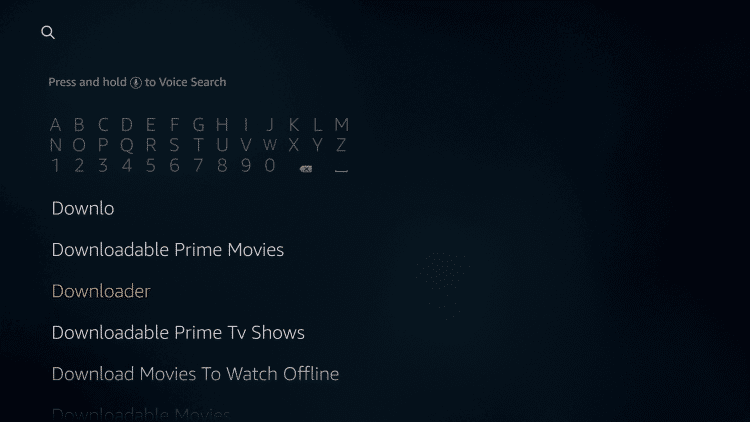
9. Select the Downloader app.
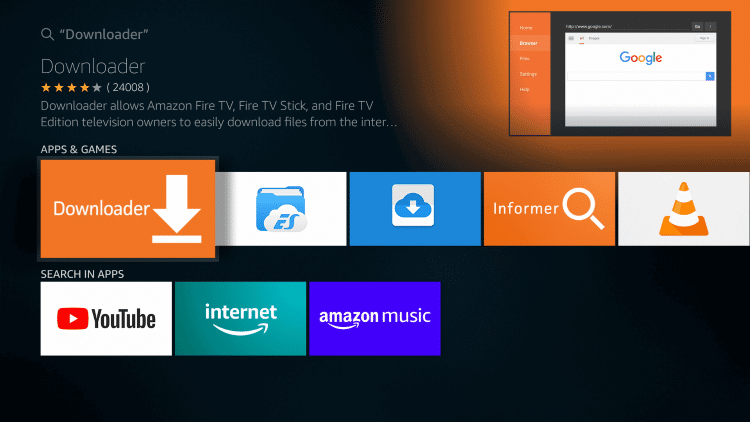
10. Click Download.
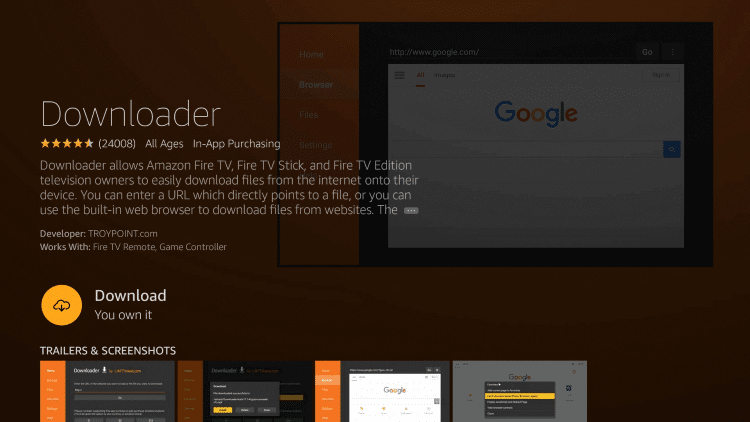
11. Click Open and Select 【Allow】 if presented with this prompt.
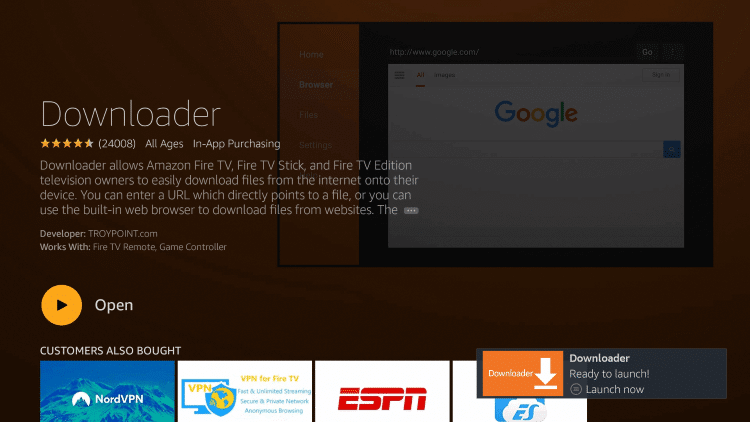
Choose the Downloader icon on the following screen and download and install the app.
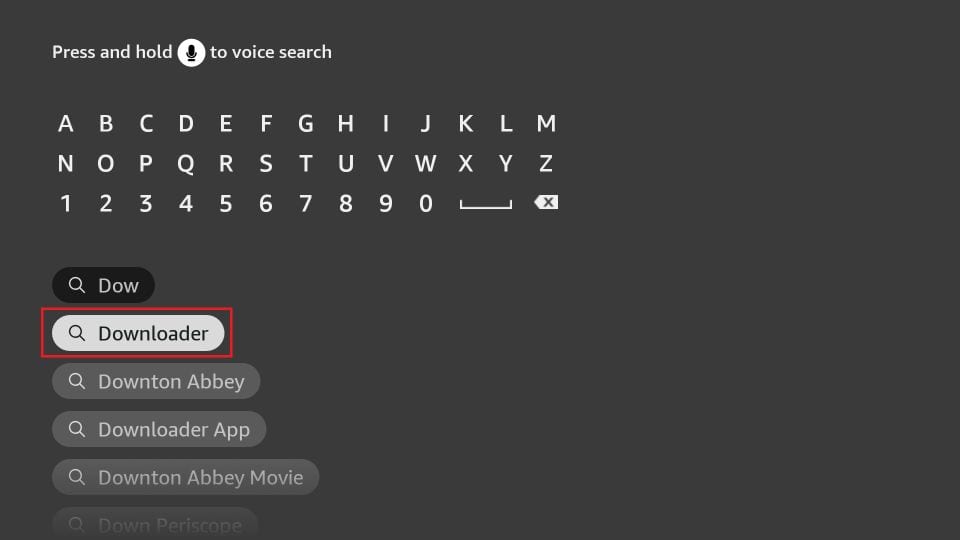
Click Settings. Next, please choose the option My Fire TV. When the following options are displayed on the next screen, click Developer options.
After that, select Install from unknown apps. Enable Downloader to change the status to ON
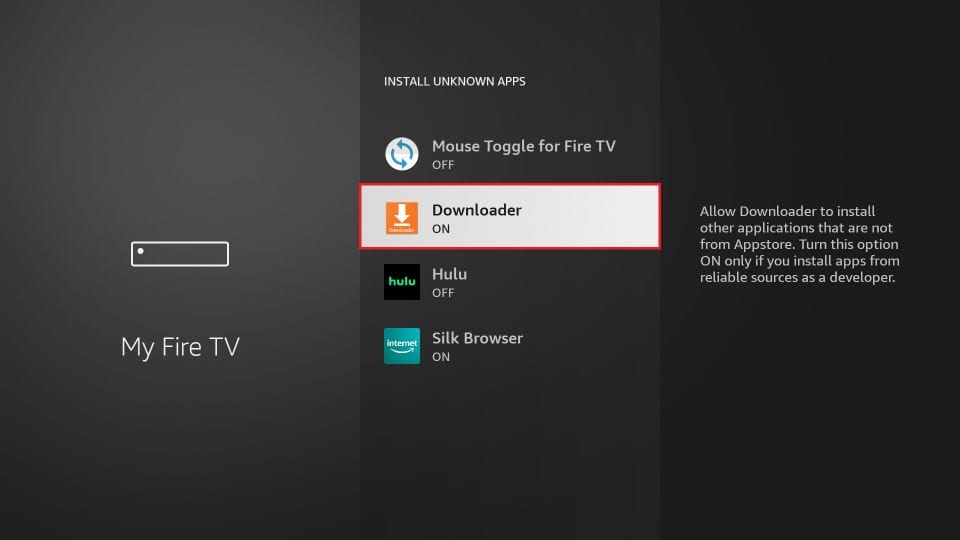
With this, you have configured the FireStick settings to allow the installation of IPTV Smarters and other third-party apps.
Sideload IPTV Smarters Pro APK
Here are the steps:
1. Open the Downloader app.
On this screen, you need to click the URL textbox on the right side (make sure the Home option in the left menu is selected).
Note: A set of prompts will appear when you run this app for the first time. Dismiss them until you see the following screen.
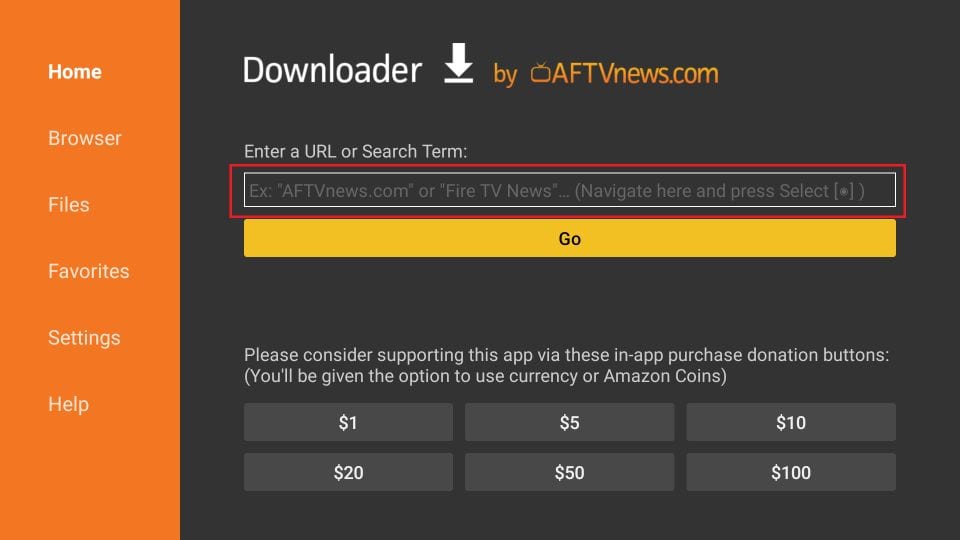
2. Go ahead and enter the following path on this window: firesticktricks.com/smarter. Next, click GO.
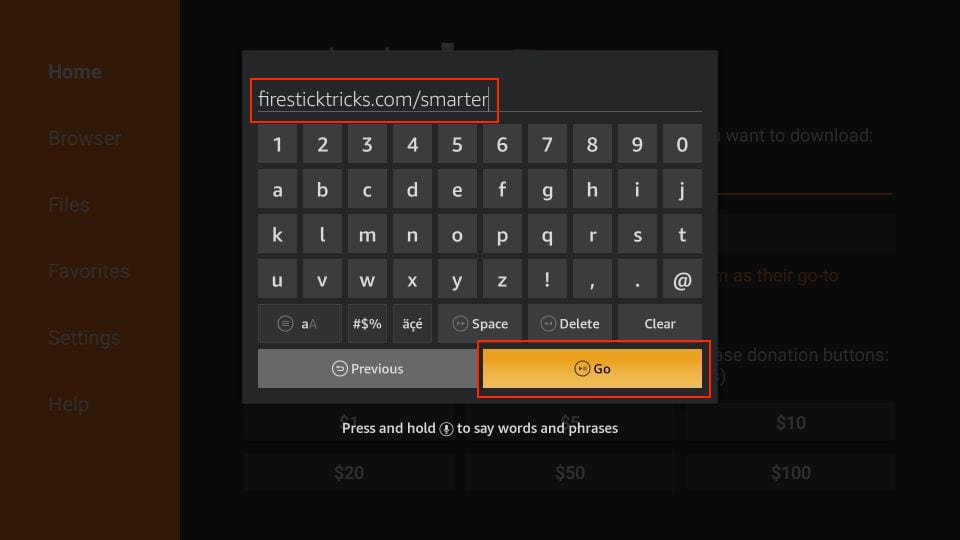
3. Give it a minute or two until the IPTV Smarter is downloaded onto your FireStick device.
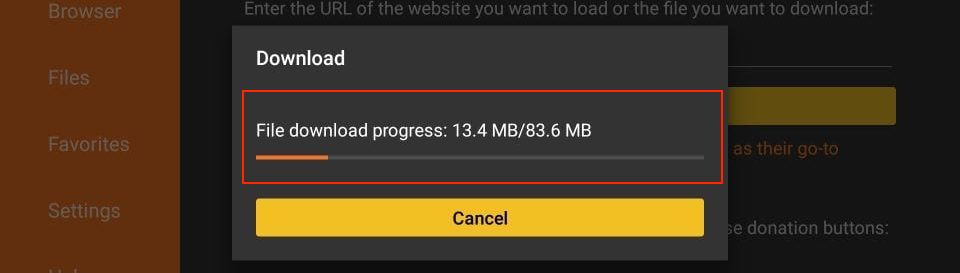
4. When the download has been completed, the Downloader app will run the APK file, and the installation will start. Click Install.

5. Wait for the installation to finish.
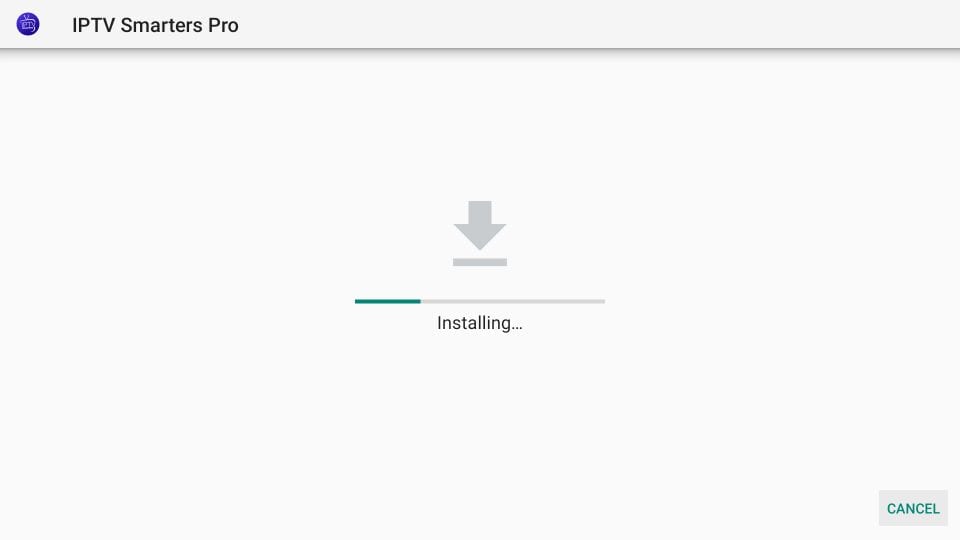
6. Installation is concluded with the app installed notification. You may now choose to click OPEN and get started with IPTV Smarters.
we recommend choosing DONE so you may first delete the APK file and save some space on the FireStick storage.
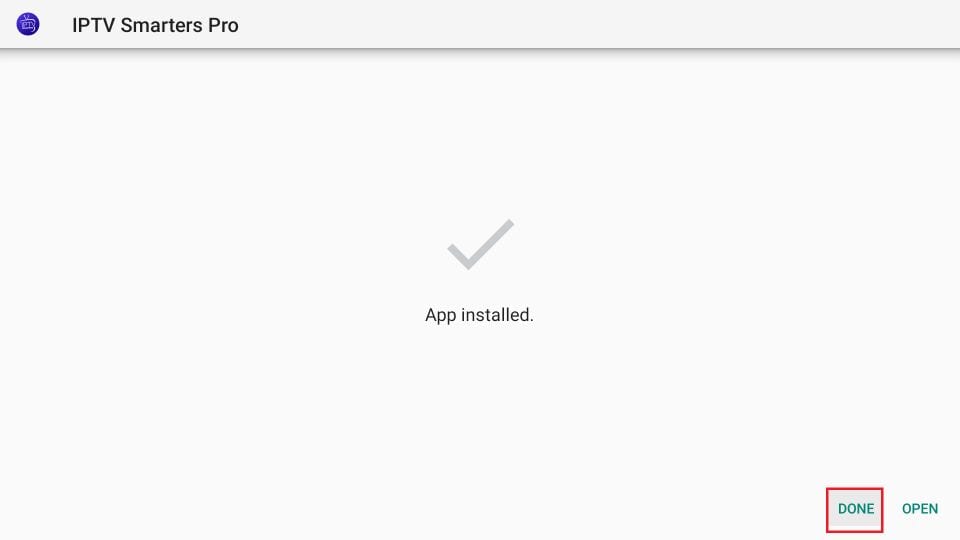
7. If you click DONE above, you will return to the Downloader interface. Click Delete.
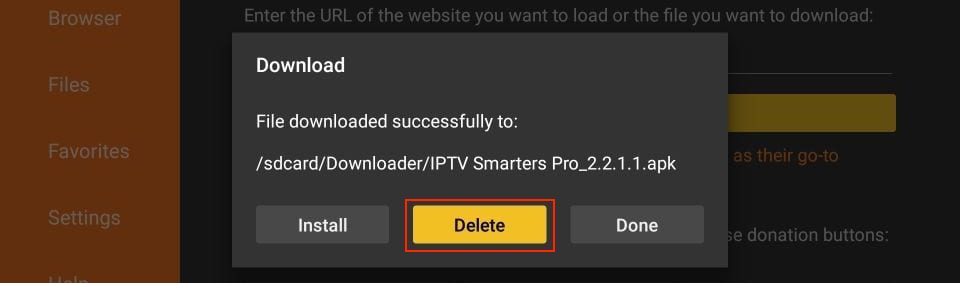
8. Again, click Delete.
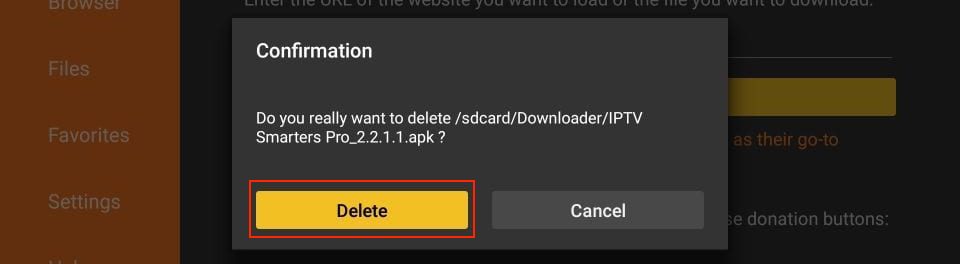
Great! You now have the IPTV Smarters app on FireStick.
When you run the IPTV Smarters app for the first time, the Terms of Use will be the first window. Scroll down and click Accept.
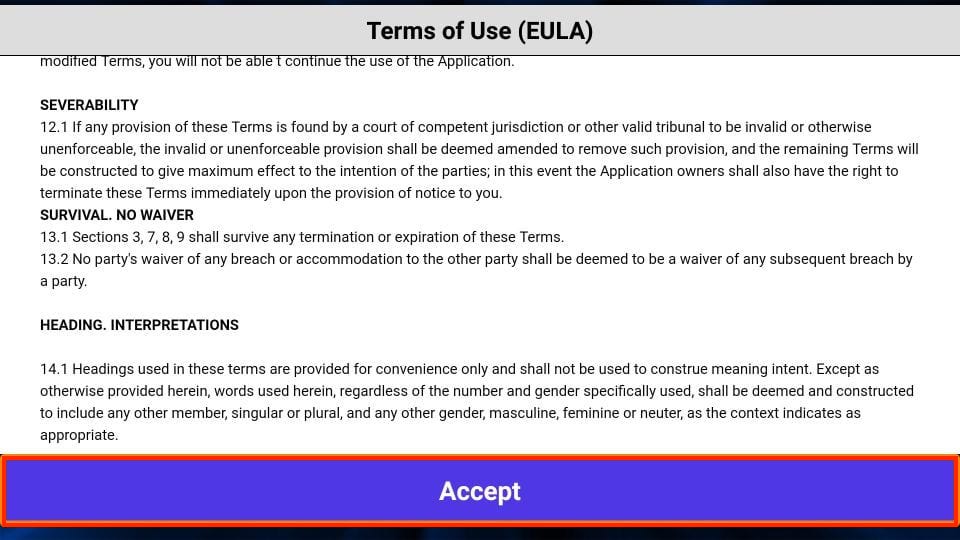
This is the window that you land on next. You must start by clicking ADD USER in the top-right corner or ADD NEW USER in the middle of the screen.
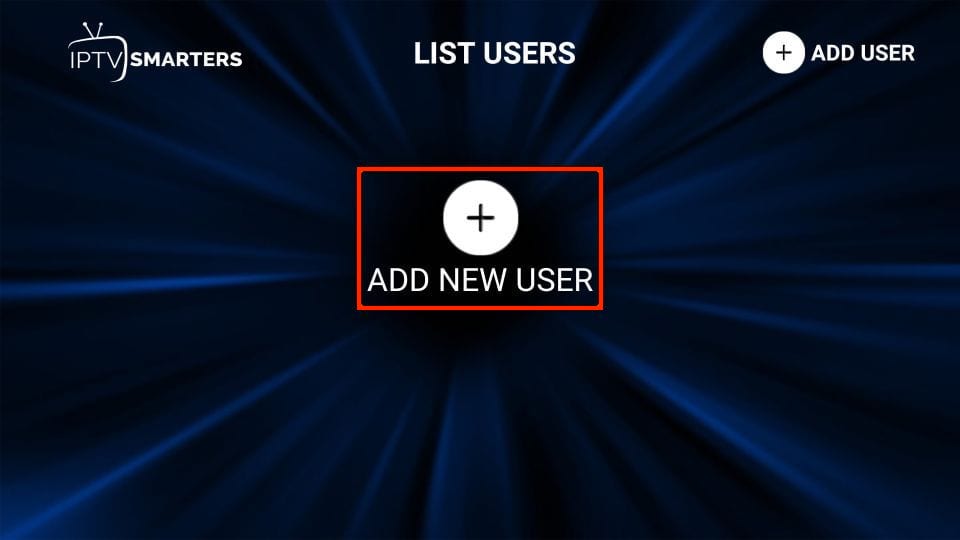
here are two ways to sign in to your IPTV service on IPTV Smarters
- Load Your Playlist or File/URL
- Login with Xtream Codes API

Load Your Playlist or File/URL
Our IPTV service support the M3U playlist for you to use with IPTV Smarters.
Will email0s you the login details once you purchase our subscription plan. This email also contains the M3U Playlist and EPG links. You may contact us if you haven’t received the links.
The app may ask you for permission when you choose the Load Your Playlist or File/URL option. Click Allow.
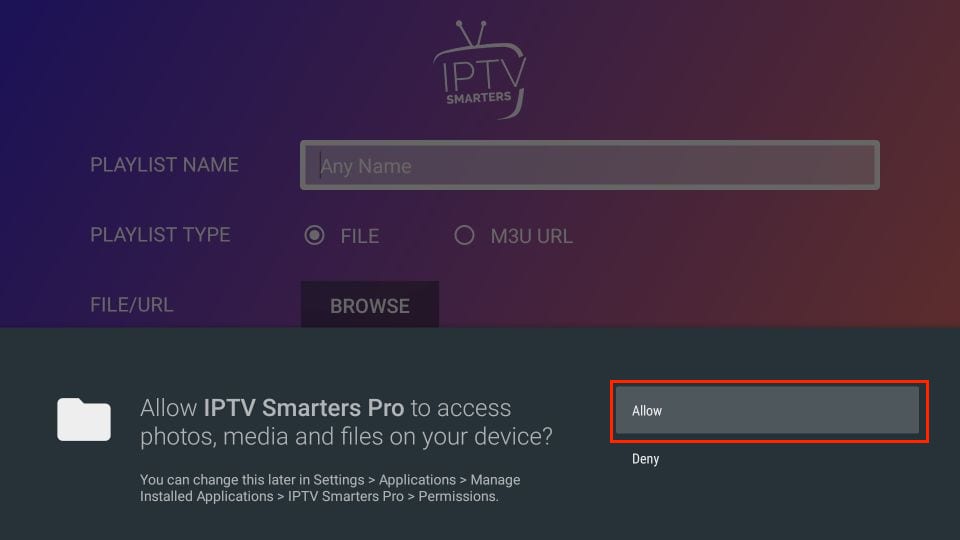
Here is the screen where you can enter the M3U playlist link. Make sure you choose the M3U URL radio box in the Playlist Type section. In the Playlist Name section, type any name you like. Next, in the File/URL section, type the M3U URL. Then, click the Add User button.
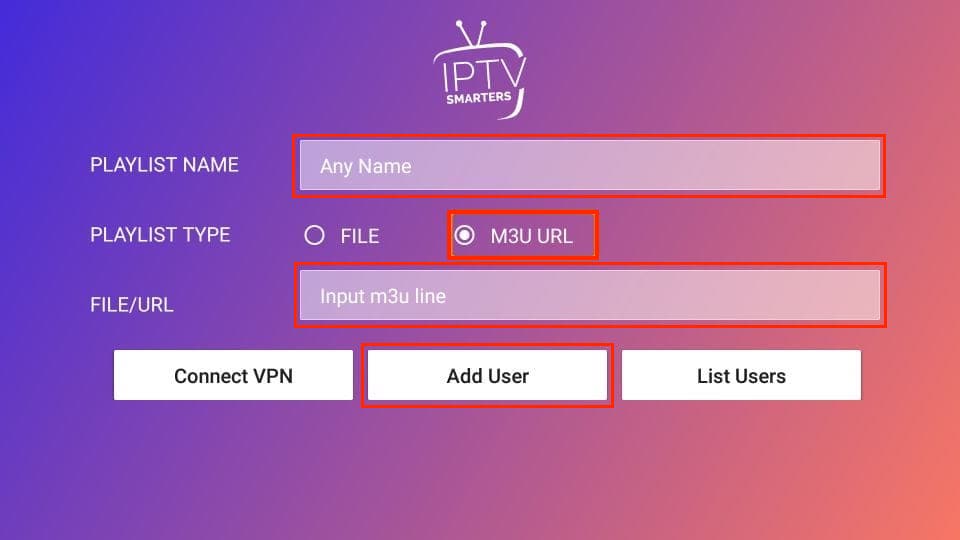
Login with Xtream Codes API
M3U playlist URLs are often long and difficult to type into the app using the FireStick remote. Therefore, I recommend using the Xtream Codes API instead. They are shorter and easier to type.0
Xtream Codes API is sent to you in your email , along with your M3U playlist URL. If you haven’t received them, contact us on the live chat.
When you click Login with Xtream Codes API, here is the window where you can enter your details:
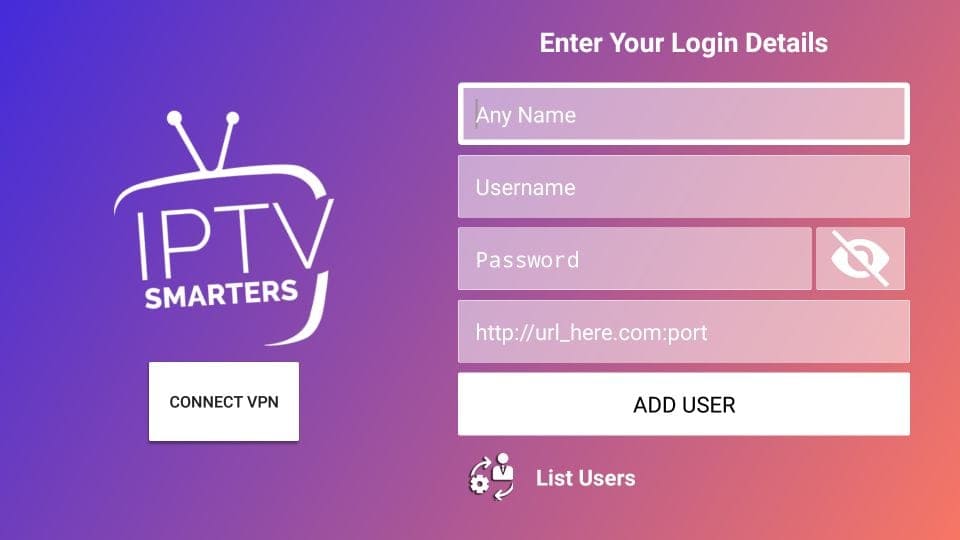
How to Install IPTV Smarters on Android Mobiles, Android TV Boxes, and Android Smart TVs
IPTV Smarters is also supported on Android platforms, including mobiles, TV boxes, and Smart TVs. But as it’s no longer available on the Google Play Store, you’ll need to sideload it.
Here are the steps to sideload IPTV Smarters on Android phones, TV Boxes, and Smart TVs:
- Launch a web browser and download apk from downloader firesticktricks.com/smarter.
- Open the APK once it’s downloaded.
- Enable the browser to install apps from unknown sources.
- Return to the IPTV Smarters installation screen and click Install.
- Click Done once the app is installed.
How to Install IPTV Smarters on iOS (iPhone, iPad, and iPod Touch)
IPTV Smarters is also officially available on the Apple App Store. Follow the steps below to install the app on iOS devices:
- Open the Apple App Store on your device.
- Lookup for IPTV Smarters.
- Install Smarters Players Lite following the onscreen instructions.
- You could log in to the IPTV Smarters app with your IPTV service credentials as FireStick or Android devices.